Connect Offer to Paywall
Learn how to connect discount offers to your paywalls and manage offer assignments for optimal campaign performance.
Overview
Once you’ve created an offer, you need to connect it to specific paywalls where it should appear. The offer connection system allows you to:
- Assign one offer per paywall for focused campaigns
- Switch between offers without affecting other paywalls
One Offer Limit: Each paywall can have only one active offer at a time. This ensures a clear, focused user experience without competing messages.
How Offer Connection Works
Offer Assignment Process
Access Offer Manager
Navigate to your paywall settings and click on the “Offer manager” button.
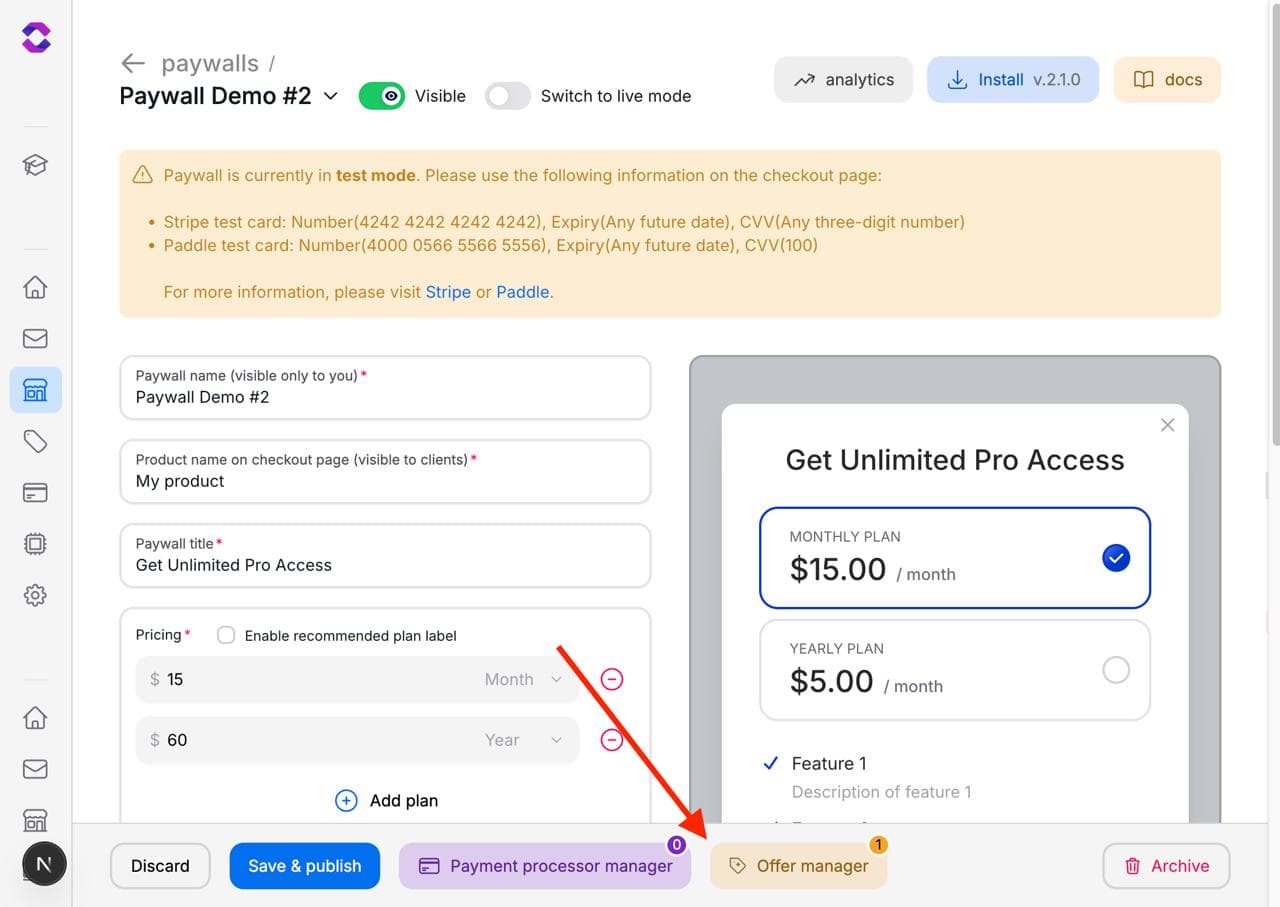
Apply Selection
Select an offer and save. The system will:
- Remove any previously connected offer
- Connect the new offer to the paywall
- Activate the offer immediately
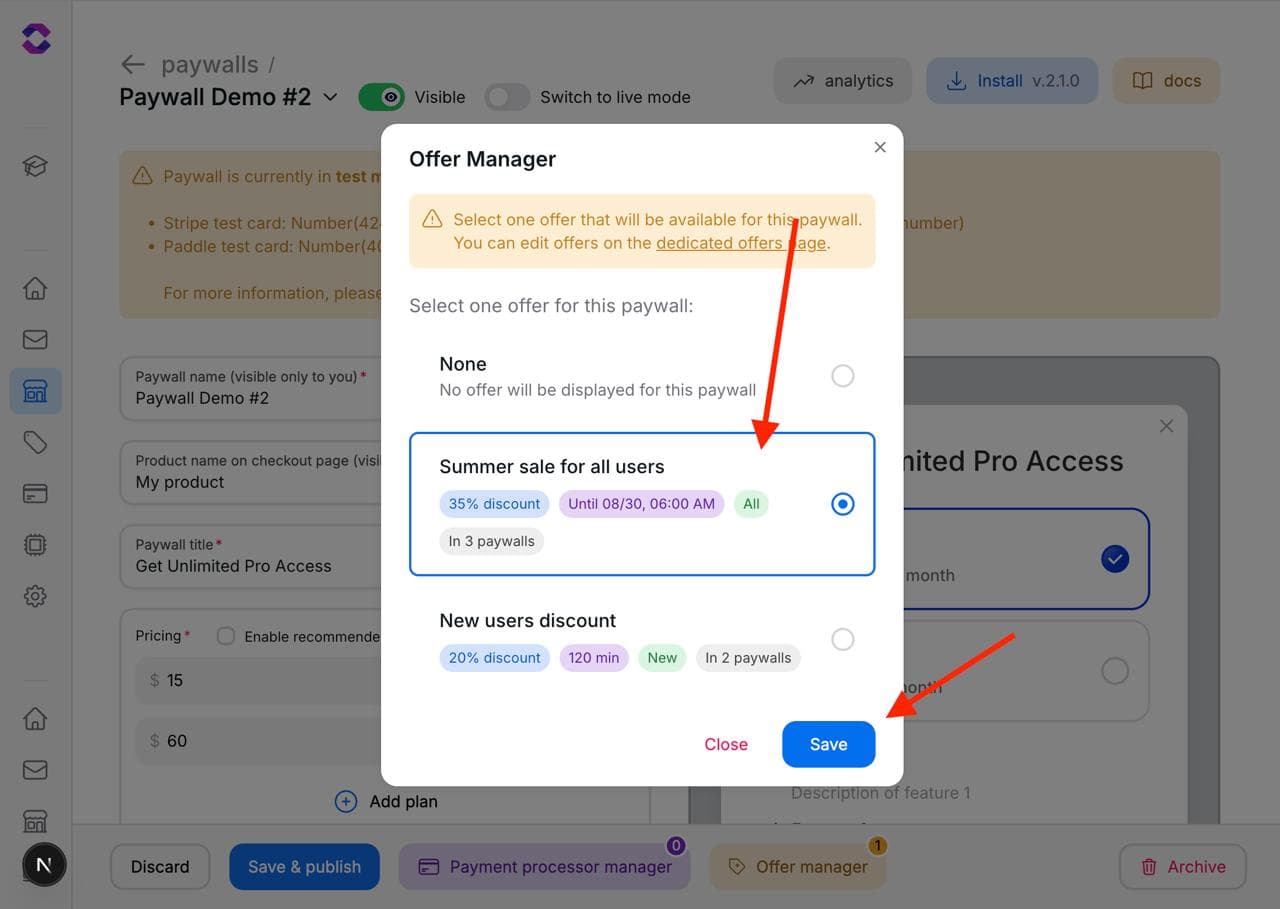
Connection Management
Single Offer Limitation
Important: Only one offer can be active per paywall at any time. Connecting a new offer will automatically disconnect the previous one.
Connection States
Offer Connection Lifecycle
Created
- Offer exists but not connected to any paywall
- Available for connection
- No impact on user experience
Connected
- Offer linked to specific paywall(s)
- Ready to be displayed to users
- Targeting rules apply
Active
- Offer currently showing to targeted users
- Timer running (if duration-based)
- Conversion tracking active
Duration-based Offers: For duration-based offers, the start time is stored on the client side.
Expired
- Timer has reached zero or end date passed
- No longer shown to users
- Connection remains for historical data